In the fast-paced world of the internet, website speed is not just a luxury; it’s a necessity. Faster websites not only enhance user experience but also contribute significantly to better search engine rankings. WordPress, being one of the most popular content management systems, can sometimes face performance challenges. In this comprehensive guide, we’ll explore proven strategies and techniques to master WordPress performance through effective speed optimization.
Understanding the Importance of Website Speed
Why is Speed Critical for Your WordPress Site? Website speed is not merely a technical metric. It’s a critical factor that profoundly impacts user experience, SEO performance, and overall business success. Let’s delve into why speed is paramount for your WordPress site.
User Experience Matters
In the digital age, users expect instantaneous results. A slow website can frustrate visitors and lead to high bounce rates. Research indicates that users tend to abandon a site if it takes more than a few seconds to load. A smooth and speedy website, on the other hand, contributes to a positive user experience, fostering engagement and encouraging users to explore your content.
SEO Rankings are Affected
Search engines, particularly Google, prioritize fast-loading websites in their rankings. Google’s algorithms consider page speed as a ranking factor, meaning that slower websites may find themselves lower in search results. This emphasis on speed is aligned with Google’s commitment to delivering the best user experience. Therefore, a faster website not only pleases your visitors but also improves your chances of ranking higher in search engine results pages (SERPs).
Mobile Responsiveness is Crucial
With the increasing use of mobile devices, the speed of your WordPress site becomes even more critical. Mobile users, often on slower internet connections, demand faster loading times. Google’s mobile-first indexing further emphasizes the importance of a fast and mobile-responsive website. Speed optimization directly contributes to ensuring a seamless experience for your mobile audience.
Conversions Are Impacted
Website speed has a direct correlation with conversion rates. Whether you’re running an e-commerce site or a blog, a faster website encourages users to take desired actions, such as making a purchase or filling out a contact form. Studies show that even a one-second delay in page load time can result in a significant drop in conversions. By prioritizing speed, you enhance the likelihood of turning visitors into customers or subscribers.
Improved User Retention
A swift and responsive website contributes to better user retention. Visitors are more likely to stay on a site that provides a seamless and efficient browsing experience. This is particularly crucial for websites that rely on returning visitors or aim to build a loyal audience. Speed, in this context, becomes a foundational element for building trust and loyalty.
Global Accessibility
In our interconnected world, websites are accessed globally. The speed of your WordPress site impacts users across different geographical locations. This is where content delivery networks (CDNs) play a crucial role. CDNs distribute your site’s static content across servers worldwide, reducing latency and ensuring that users, regardless of their location, experience fast load times.
Positive Impact on Server Resources and Costs
A well-optimized website is not only faster for end-users but also places less strain on server resources. This can result in cost savings, especially for sites hosted on cloud platforms where resource consumption is directly tied to expenses. Efficient resource utilization contributes to better scalability and cost-effectiveness for your WordPress site.
Website speed directly influences user satisfaction and engagement. Slow-loading sites lead to higher bounce rates, negatively impacting user experience and conversions. Additionally, search engines like Google use site speed as a ranking factor, making it crucial for SEO success.
Assessing Your Current WordPress Site Speed
Before optimizing your WordPress site for speed, it’s crucial to understand its current performance. This chapter introduces you to essential tools for speed analysis and offers guidance on interpreting the results.
Assessing your site’s speed is akin to conducting a health checkup for your online presence. It reveals areas that need improvement, identifies bottlenecks, and guides your optimization efforts. Before making changes, you need a baseline understanding of your site’s performance to measure progress effectively.
Essential Tools for Speed Analysis
Google PageSpeed Insights
Google PageSpeed Insights is a powerful tool provided by Google that evaluates your website’s performance on both mobile and desktop devices. It provides a score out of 100, indicating how well your site performs in terms of speed. Additionally, it offers detailed suggestions for improvement, such as optimizing images, leveraging browser caching, and minimizing render-blocking resources.

GTmetrix
GTmetrix is another valuable tool that provides a comprehensive analysis of your site’s speed performance. It offers a PageSpeed score and a YSlow score, along with a waterfall chart that visualizes the loading sequence of various page elements. GTmetrix also suggests actionable recommendations for improvement.

Pingdom
Pingdom is a website monitoring tool that includes a page speed test feature. It assesses your site’s performance from various geographical locations and provides a load time analysis, performance grade, and actionable insights. Pingdom is particularly useful for understanding how your site performs for users in different regions.
Lighthouse (Chrome DevTools)
Lighthouse is an open-source, automated tool for improving the quality of web pages. It’s integrated into Chrome DevTools and provides audits for performance, accessibility, SEO, and more. Lighthouse generates a report with performance scores and specific recommendations for enhancements.
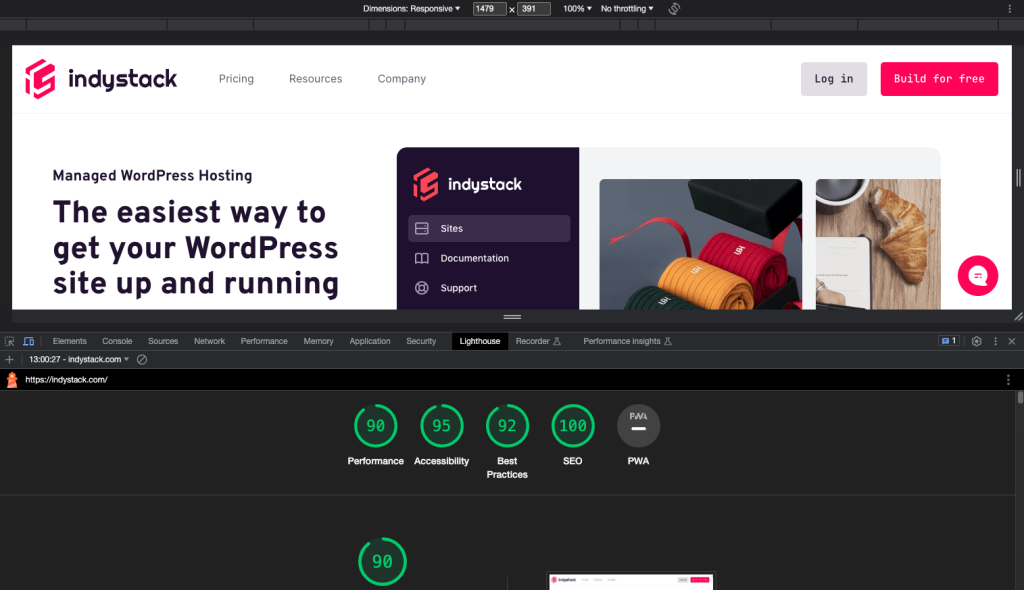
WebPageTest
WebPageTest allows you to run speed tests from multiple locations and different browsers. It provides a detailed performance report, including a filmstrip view of your page’s loading process. WebPageTest is beneficial for understanding how your site performs under various network conditions.

Optimizing Images for WordPress
Images are integral to engaging and visually appealing websites, but if not optimized, they can significantly slow down your WordPress site. In this chapter, we’ll explore the importance of optimizing images and introduce effective techniques such as image compression and lazy loading.
Why Image Optimization Matters
Impact on Page Load Time
Large, unoptimized images contribute to extended page load times. When a user accesses a page, every image needs to be downloaded, affecting the overall loading speed. Optimizing images reduces their file size without compromising quality, resulting in faster load times.
Bandwidth Considerations
For users on limited bandwidth or slower internet connections, heavy images can lead to longer loading times or incomplete page renders. Image optimization is not just about improving speed; it’s also about making your site accessible to users with diverse connectivity conditions.
Image Compression
Image compression involves reducing the file size of images. There are two primary types: lossless and lossy compression. Lossless compression retains the original quality but might not achieve as significant file size reductions. Lossy compression, on the other hand, achieves higher compression ratios by sacrificing a certain degree of image quality.
Tools for Image Compression
TinyPNG: This online tool uses smart lossy compression techniques to reduce the file size of PNG and JPEG images. It maintains good image quality while significantly decreasing file sizes.
ImageOptim: Available for Mac, ImageOptim is a free application that optimizes images by finding the best compression parameters.
JPEGoptim and PNGquant: These command-line tools are powerful for batch processing and are often integrated into various web development workflows.
Lazy Loading
Lazy loading is a technique that defers the loading of offscreen images until the user scrolls to them. Instead of loading all images when the page loads, lazy loading prioritizes the images in the user’s viewport, reducing the initial load time.
Tools for Lazy Loading
Native Lazy Loading (HTML loading attribute): Modern browsers support lazy loading through the loading attribute. Simply add loading=”lazy” to your image tags, and the browser will handle the rest.
LazyLoad by WP Rocket (WordPress Plugin): This plugin makes implementing lazy loading on a WordPress site incredibly easy. It works with images, iframes, and videos.
Intersection Observer API: For developers building custom solutions, the Intersection Observer API allows you to efficiently implement lazy loading based on the visibility of elements in the viewport.
Best Practices for Image Optimization
Choose the Right File Format
Selecting the appropriate file format for each image is crucial. JPEG is ideal for photographs, while PNG is suitable for images with transparency. WebP is a newer format that offers excellent compression and quality.
Resize Images Before Uploading
Avoid uploading images that are larger than necessary. Use image editing tools to resize images to the dimensions required for your website. This reduces file sizes and accelerates loading times.
Implement Responsive Images
Ensure that your images are responsive and adapt to different screen sizes. Use CSS or HTML attributes to specify different image sources for various devices, preventing unnecessary data transfer.
Implementing Browser Caching for WordPress
Reducing Server Load with Browser Caching
In this chapter, we’ll explore the concept of browser caching and its crucial role in reducing server load and improving the overall speed of your WordPress site.
Understanding Browser Caching
Browser caching is a mechanism that allows web browsers to store static files from a website on a user’s device. These files include images, stylesheets, scripts, and other elements that don’t change frequently. When a user visits your site, their browser can retrieve these static files from the local cache rather than re-downloading them from the server. This significantly reduces the load on your server and speeds up page loading times.
How Browser Caching Works
When a user first visits your site, the browser downloads and stores static files locally. Subsequent visits involve the browser checking whether these files have changed. If they haven’t, the browser uses the locally stored files instead of requesting them from the server. This process is controlled by the expiration headers set on your server.
Advantages of Browser Caching
Faster Page Loading
By allowing browsers to cache static files, you ensure that users experience faster page loading times. The browser can quickly retrieve locally stored files, reducing the need for repeated requests to the server.
Reduced Server Load
Browser caching significantly reduces the load on your server. When browsers cache static files, the server doesn’t need to fulfill repeated requests for the same files, conserving server resources for dynamic content.
How to Implement Browser Caching in WordPress
Set Cache-Control headers instruct browsers on how to handle caching. You can set these headers in your server configuration or use a plugin if you’re using WordPress. You can add the following lines to your .htaccess file for Apache servers.
<IfModule mod_expires.c>
ExpiresActive On
ExpiresByType text/css "access plus 1 month"
ExpiresByType text/javascript "access plus 1 month"
ExpiresByType image/jpg "access plus 1 year"
ExpiresByType image/jpeg "access plus 1 year"
ExpiresByType image/png "access plus 1 year"
ExpiresByType image/gif "access plus 1 year"
</IfModule>Leverage Entity Tags (ETags)
ETags are unique identifiers assigned to files by your server. When a file changes, the ETag is updated. Browsers use ETags to determine whether a file has been modified since it was last cached. Ensure that your server is configured to use ETags efficiently.
Examples of Browser Caching in Action
Example 1: Loading Stylesheets and Scripts
Consider your WordPress site’s stylesheet and JavaScript files. These files are crucial for styling and interactivity but typically don’t change frequently. By setting appropriate cache-control headers, you can instruct browsers to cache these files for an extended period. Subsequent visits to your site will then benefit from faster loading times as these files are retrieved from the local cache.
Example 2: Caching Images
Images often constitute a significant portion of a web page’s size. By configuring cache-control headers for images, you ensure that browsers cache them for an extended duration. Users navigating through different pages on your site will experience quicker load times for shared images.
Checking Browser Caching Implementation
Browser Developer Tools
Most modern browsers offer developer tools that allow you to inspect network requests. Use these tools to check whether static files are being served with proper caching headers. You should see HTTP response headers indicating cache control, expiration times, and ETag values.
Online Tools
Several online tools, such as GTmetrix and Google PageSpeed Insights, can also provide insights into browser caching. These tools analyze your site’s performance and provide recommendations, including suggestions related to browser caching.
Utilizing Content Delivery Networks (CDN)
In this chapter, we’ll explore the concept of Content Delivery Networks (CDNs) and how they play a pivotal role in optimizing the global performance of your WordPress site.
Understanding Content Delivery Networks
A Content Delivery Network (CDN) is a network of strategically placed servers worldwide that work together to deliver web content, including images, stylesheets, scripts, and other static files. The primary purpose of a CDN is to reduce latency and speed up the delivery of content to users by serving it from servers that are geographically closer to them.
How CDNs Work
When you integrate a CDN with your WordPress site, static files are replicated and stored on multiple servers across different geographical locations. When a user visits your site, the CDN automatically directs their request to the nearest server. This minimizes the physical distance that data needs to travel, reducing latency and enhancing the overall speed of content delivery.
Advantages of Using CDNs
Faster Page Loading Times
The primary benefit of using a CDN is the significant improvement in page loading times. By serving static files from servers closer to users, CDNs reduce the time it takes for content to travel over the internet.
Global Scalability
CDNs enhance the scalability of your WordPress site on a global scale. As your site gains international visitors, CDNs ensure that users from different regions experience consistently fast load times.
Load Balancing
CDNs use load-balancing mechanisms to distribute incoming traffic across multiple servers. This prevents individual servers from becoming overloaded and ensures that users experience optimal performance even during peak traffic periods.
How to Integrate a CDN with WordPress
Several CDN providers offer services tailored to different needs. Popular choices include Cloudflare, Akamai, Amazon CloudFront, and MaxCDN. Choose a CDN provider based on your specific requirements and budget.
Configure CDN Settings
Once you’ve selected a CDN provider, you’ll need to configure your CDN settings. This typically involves creating an account, obtaining an API key or integration code, and specifying which types of content should be served through the CDN.
Install a CDN Plugin
Many CDN providers offer official plugins that simplify the integration process for WordPress users. These plugins often handle the technical aspects of CDN configuration, such as rewriting URLs to point to CDN-hosted content.
Examples of CDN Implementation
Example 1: Image Delivery
Consider a WordPress site with high-resolution images. Without a CDN, these images are served from the origin server, and users worldwide experience varying loading times. By integrating a CDN, images are cached and delivered from servers strategically positioned across the globe, ensuring faster and more consistent image loading for users.
Example 2: Global Scalability
Imagine your WordPress site gains popularity, attracting visitors from different continents. Without a CDN, these users might experience slower load times due to the physical distance between their location and the origin server. With a CDN, content is distributed to servers in proximity to users, providing a seamless and fast experience globally.
Checking CDN Implementation
CDN Enabler Tools
Some CDN providers offer tools that allow you to verify the proper implementation of the CDN on your site. For example, Cloudflare provides a “Speed” section in its dashboard where you can view analytics and performance insights.
Browser Developer Tools
Use browser developer tools to inspect network requests and headers. When a CDN is correctly configured, you should observe that static files, such as images and stylesheets, are served from CDN domains rather than your origin server.
Conclusion
Mastering WordPress performance through speed optimization is an ongoing commitment to providing the best possible experience for your users. By implementing the strategies outlined in this comprehensive guide, you’ll not only enhance your site’s speed but also contribute to improved SEO, higher user engagement, and increased conversion rates. Remember, the journey to a faster website is continuous, but the rewards are well worth the effort.